Lost a hard drive partition? Besides physical damage, this may be one of the most catastrophic damage to your data . How do I recover data from a missing hard drive partition? Bitwar Data Recovery is a one-click solution to recover data from a missing hard drive partition.
Common causes of hard drive partition missing:
1. Someone has deleted the partition by mistake.
2. When a multi-system boot software is installed or when a third-party partition tool is applied.
3. Damage caused by a malware.
4. You may damage the partition/hard drive when you use Ghost to clone a partition/hard drive.
Hard drives carry important computer data . If a hard drive partition is missing, does that mean the data in the missing partition can never be found? There is a way to recover data from a missing hard drive partition, and I am going to show you how with Bitwar Data Recovery.
Step1:
Log onto the official website to download and install Bitwar Data Recovery.
Visit: http://www.bitwar.net/data-recovery-software/ to download the WIN version of the data recovery software (for Windows).
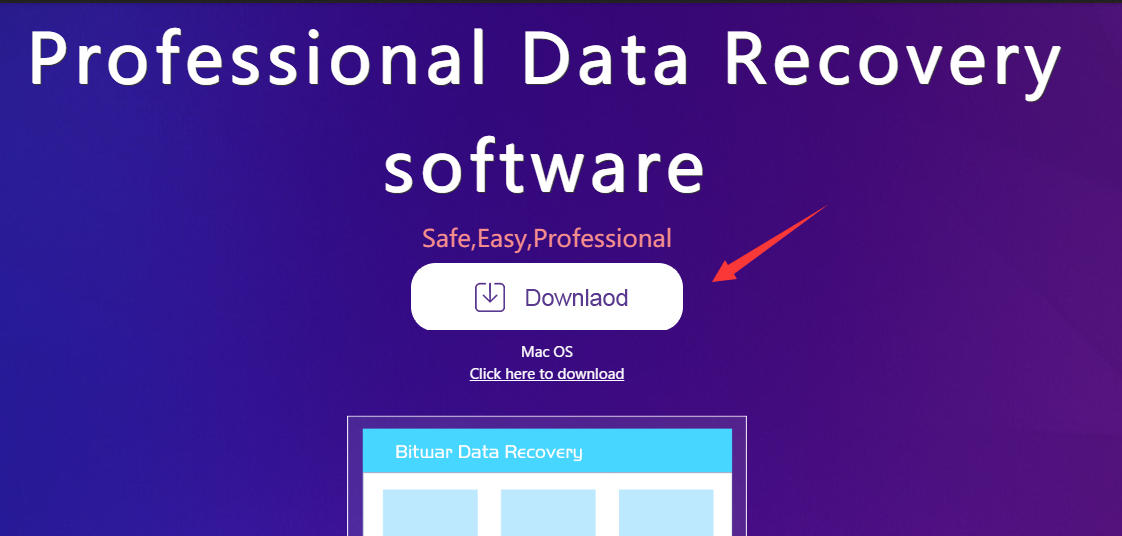
Click “Lost Partition Recovery” (The following figure shows the functional interface under Guide Mode. You may change the mode by clicking on the words shaded in yellow at the bottom of the software).
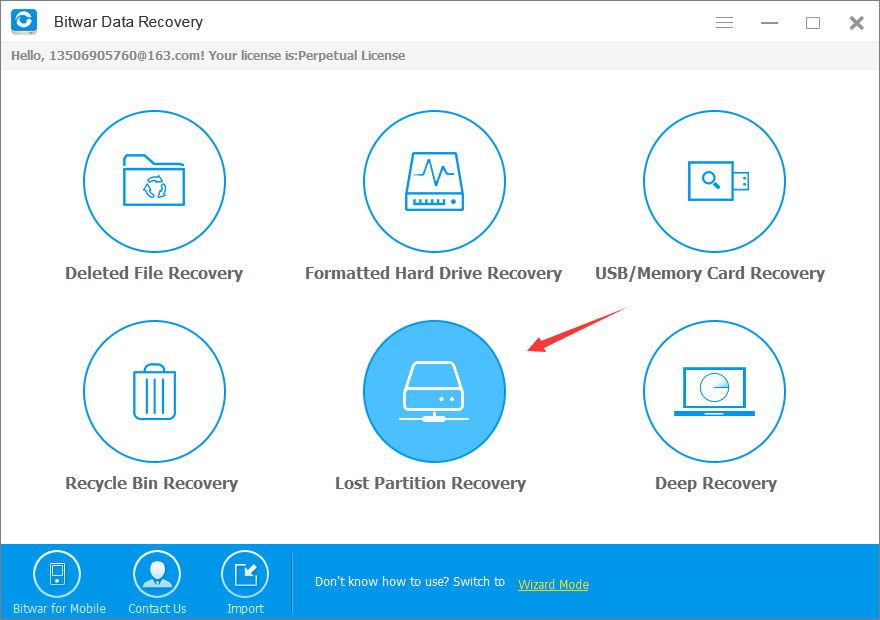
Step 2:
If the software manages to find the missing partition, just click on the missing partition directly to recover the data.
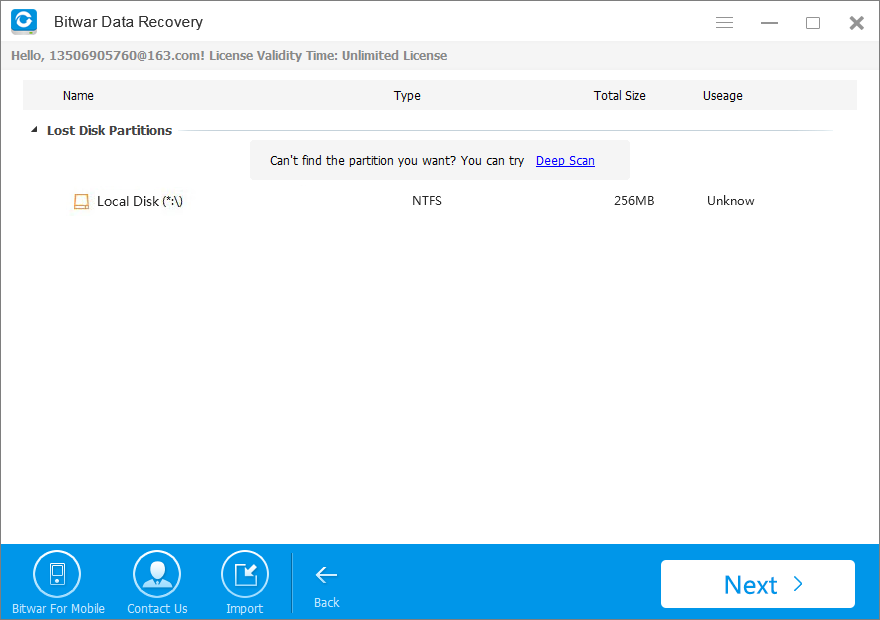
If the partition in the list is not the partition you want to recover, click “Deep Scan” to scan for the missing hard drive partition.
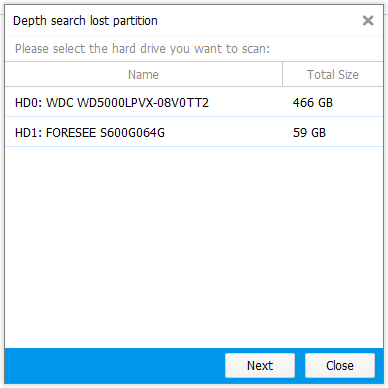
Once you have opted for “Deep Scan”, a dialog box for deep scan will pop out. First, click on the hard drive that contains the missing partition and then click “Next” to start scanning.
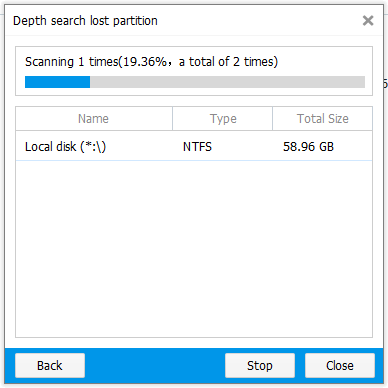
The partitions that the deep scan picks up will be displayed in the following list. When you have located your missing partition, you may stop deep scanning immediately and click on the partition to scan the files.
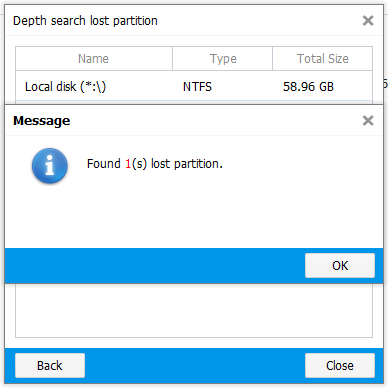
Once you have scanned the files, select the file type you are looking for.
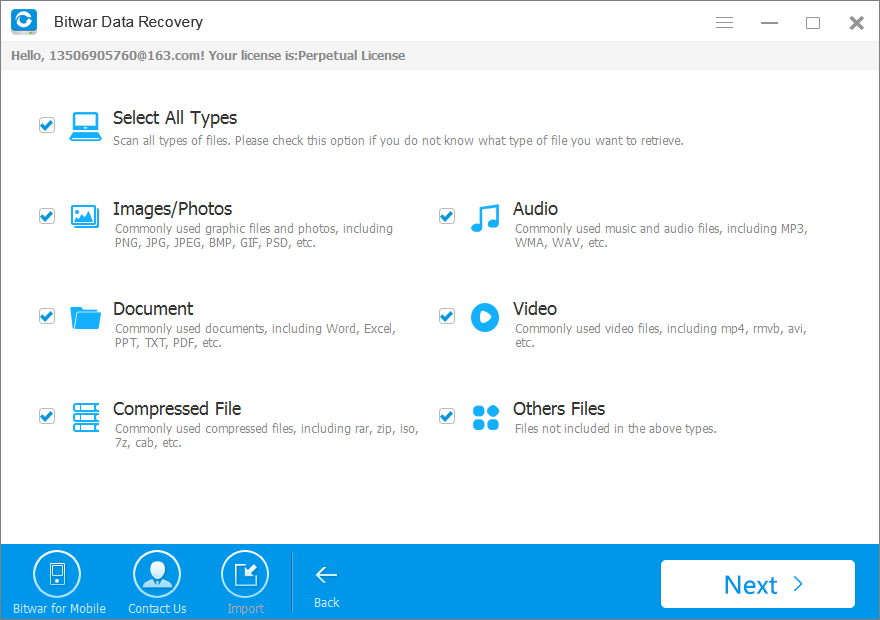
Then you may start to scan for files in the original partition.

After the scanning is completed, select the corresponding files that you need and recover these files.









